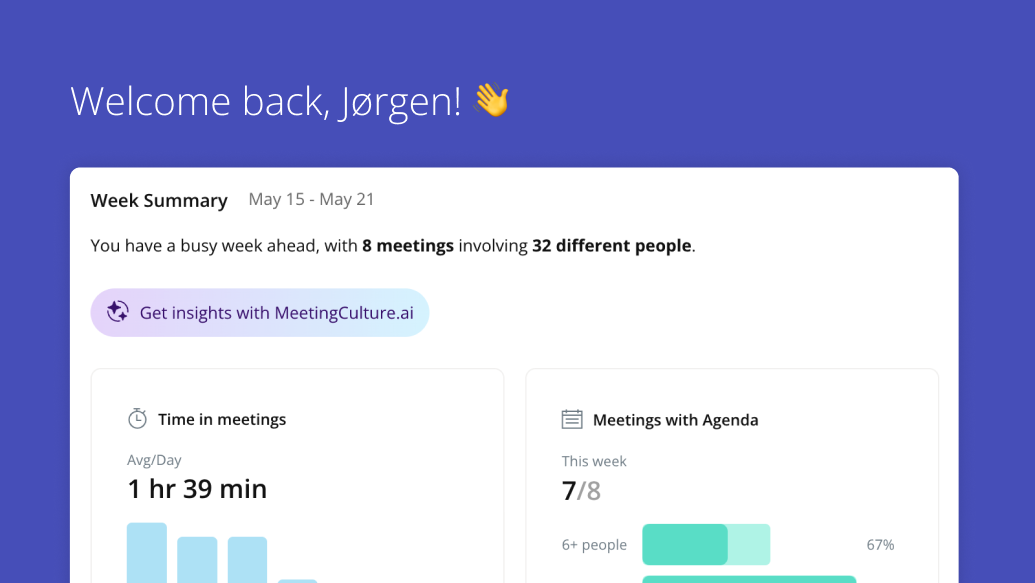New Decisions Features - Meetings Are Getting Easier and Easier
We've updated features for the Decisions app! Read all about how we're making meetings even more accessible.
We order food, visit the doctor, and even go on dates from our phones. So why should managing your meetings be any different?
The team at Decisions recognizes that meetings happen all the time, everywhere people are.
With more folks working unconventional hours and spending less time in the office, we understand modern meeting solutions need to be as modern as today’s workforce. In fact, according to a study conducted by Global Digital consultancy Agency Perficient, 68.1% of all Web site visits in 2020 came from mobile devices, up nearly 5% from the previous year! We are spending a lot of time browsing – and working – on our phones.
Our answer to this mobile madness? The updated Decisions app: Meetings by Decisions.
Carry Your Agenda In Your Pocket
The Decisions team has been working hard to make meeting management more accessible wherever you are and whatever your workflow may look like. That’s why we are so thrilled to announce the newest features for the Decisions mobile app.
When you download the Decisions app, the meeting agenda you’ve already built into Teams or Outlook will already be in your pocket, stored on your Decisions app. You no longer need to email it to yourself, double publish it, or worry about your meeting agendas getting lost if your laptop does (which you may have a larger problem at that point than your missing agenda).
Customize and Contribute
But the benefits of the Decisions app don’t stop there. Now, invited participants can suggest agenda items for approval from the meeting admin within the app and all users can take notes during or after the mobile meeting via a seamless integration with Microsoft OneNote. As an approved meeting contributor, you can annotate attachments and the Meeting Book, which means you can make notes directly into uploaded meeting documents or the primary meeting book. This means everyone can contribute and keep attachments current.
Invite Outside Stakeholders Via Your Phone
Your meeting guests don’t even have to be in your organization to attend your mobile meeting. They just need to have the Decisions app, which is free to download. Thanks to a recent update, it’s now easier than ever to support meetings with attendees from other businesses right from your phone. Your guests don’t need to have Decisions (however, we encourage all participants to use Decisions to optimize the meeting experience).
Example: Say Sarah works for a non-profit, but needs to connect with an outside consultant for a project. Sarah can invite her external guest to whatever part of the meeting she chooses. Only she has to have an Decisions account to run her meeting with visiting stakeholders. She needs to talk strategy with that consultant? Done. An academic expert? Done. What about her mom who is somehow super relevant to the task at hand? Absolutely. And this can all be done from her Decisions app.
Take Note
And the best part? You can view and open My Notes for each agenda item on – you guessed it - your phone. Now you can keep the meetings going when you’re on the go.
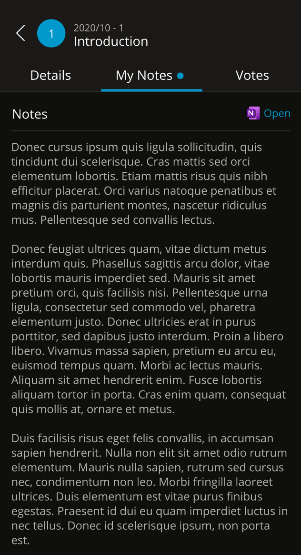
Download the Decisions App Now
Keep Your Meetings Moving, No Matter Where You Go
Publish Agendas Directly into Teams Meeting Chat; Keep Announcements Contained
That’s right execs, no more being notified of every meeting under the sun.
In organizations, there can be a lot of crossover about who’s invited to what and who’s important to what meetings. Senior management could spend all of their waking hours in meetings if they attended each one they’re invited to, and we all can relate to the dreaded sprint-to-the-computer-after-hearing-the-Teams-notification, only to realize we didn’t really need to be in that meeting to begin with. Meetings published everywhere that notify everyone can cause undue anxiety and interrupt workflow.
Decisions is the best meeting management software for creating an agenda in Teams and Microsoft 365, but notifying meeting attendees used to require emails or posting in a full Teams channel. Now, with Decisions, you can post your agenda simply to the Meeting Chat you create for that specific meeting, and only invite relevant attendees. No need to notify every member of the Team when you only are meeting with a selected few.
This is a fantastic feature for organizational crossover projects among different teams. Marketing and Sales might always collaborate, but maybe only Courtney from Marketing and Alex and Kyle from Sales are working on *one* specific project. They can have meetings and publish the agenda and meeting minutes within their own Meeting Chat. No need to publish the meeting to all of Marketing if it’s not relevant to everyone else –Courtney, Alex and Kyle can handle it.
Decisions Helps You Track Meeting RSVPs
If it’s your job to coordinate everyone’s schedules and follow-up with key stakeholders to make sure all relevant parties are coming to your next meeting, Decisions Meeting Management Software is about to make your load A LOT lighter.
Managing people is hard. Wrangling multiple’s people’s schedule’s is hard.
Decisions can help you keep track of your co-workers RSVPs. We’ve added an extension of our meeting invitation tool to our ever-growing arsenal that will help you easily track the responses of Guest Presenters you invite to meetings. After all, it’s much easier to follow-up with those within your organization, but keeping a record of external attendees is much more difficult due to your lack of access to their entire calendar.
Decisions Notification Panel
With the new Decisions Notification Panel, we have created a color-coded RSVP system that allows the meeting planner to effortlessly note each invitees’ response.
For example, if a guest presenter was invited, but didn’t respond, they will have an orange exclamation point beside their name. When they accept, a green checkmark. If they mark tentative, a question mark will appear by their name and if they decline a red X. If a prospective attendee was sent an email and did not respond, they will be marked with a white circle and checkmark.
The color-coded overview of intended Guest Presenters easily lays out who you need to follow up with, who you might need to invite again, who you may need to replace and if you might need to schedule the meeting altogether.
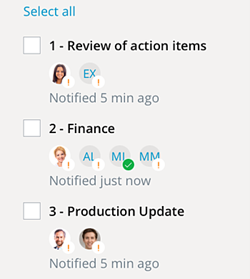
Manage Meeting Access
It’s really all about access these days, isn’t it?
You, as the Decisions agenda maker, hold all the power! No, but really. Aside from managing the Guest Presenter invite list, now with Decisions you can manage the amount of access for both guests and internal meeting attendees. All you have to do is go to Setting > Manage Access and give whatever attendee you wish either access to “View” the agenda or “Edit” the agenda.
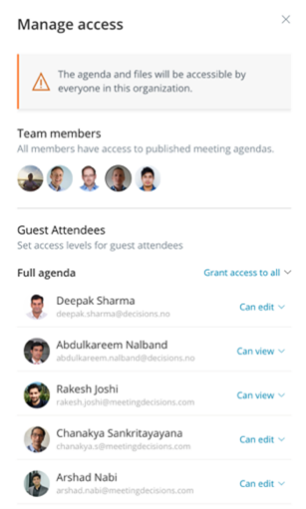
To learn more visit here.
Like we said, agenda planner, you have all the power!
I Came, I Saw, iFrame
You can now embed iFrames into your meeting agenda to keep your visuals current up to the minute.
First, what is an iFrame and why would you want it in your meeting agenda? An iFrame is basically a cool html trick you can use to embed content from other sites right into your own site. It allows you to play host to live content from sites like YouTube, without downloading and uploading the content.
But now, Decisions has made it possible to embed iFrames directly into your meeting agenda. For example, say you’re a financial company and want to embed the live stock ticker of a company in your portfolio to examine for part of your meeting. This is possible with iFrames, powered by Decisions!
iFrames will keep your meeting presentation material fresh and up-to-the-second current. This is especially helpful for organizations that deal with data that’s constantly changing. The worst would be to make a decision within a meeting only to find out that the data you based the decision on is no longer relevant. That’s why the Decisions teams recognized the necessity of being able to embed charts like this:
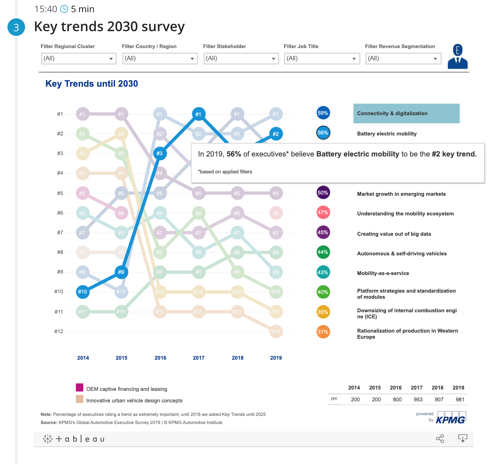
To learn more visit here.
Learn how to add an iFrame into your Agenda!
iFrames can also be saved to the Agenda Template, so when you have recurring meetings with recurring topics to review updated data dashboard or reports, just save the agenda with iFrame as a new or updated template – and have it readily available for your next meeting.
No matter what you need, Decisions has you covered. Empowering you to make the best decisions you can in your best meetings ever.
Haven’t tried Decisions yet? Click here to start your FREE trial today!
You’ll be on your way to better meeting in no time!