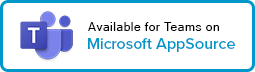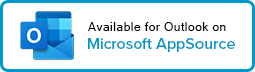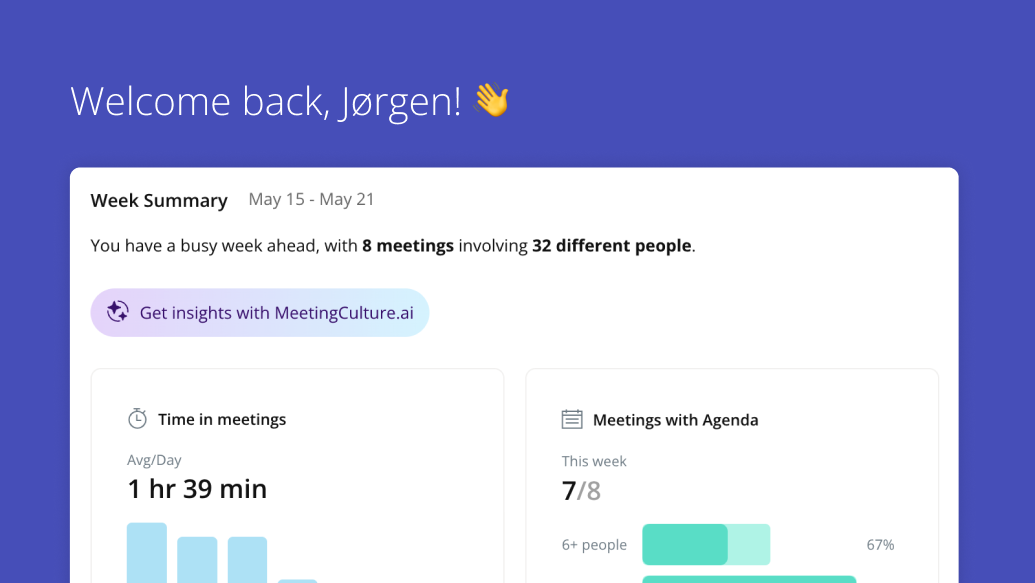How to write great meeting minutes
Writing good meeting minutes captures the purpose of a meeting and the agreed upon decisions and tasks. See our tips on how to write great meeting meeting.
How many times have you found meeting tasks were forgotten almost as soon as everyone left the room? Writing meeting minutes can feel like an unimportant task but without them, participants may leave a meeting with different versions of what was decided and unclear directions.
Good meeting minutes capture the purpose of a meeting and the agreed upon outcomes, serving as a record for reference later. They ensure a common recollection of the topics discussed, elements agreed to and important tasks to be completed.
What makes good meeting minutes?
Useful meeting minutes are as concise as possible. They should communicate what was decided, what actions participants need to take on decisions and by what deadline. More formal meetings, such as those for executive leadership teams or boards of directors might need more detail around elements of the discussion that led to a decision.
Here are five tips for writing great meeting minutes:
I. Focus on outcomes:
When writing meeting minutes, focus on decisions and tasks. Be specific: include the owner’s name, deadline and relevant details.
II. Draft minutes in their distribution format:
Prepare and take the meeting minutes in the format in which they’ll ultimately be sent to participants – this can be a Word document, email, etc. This allows you to send them almost immediately after the meeting is over.
III. Leverage sharing platforms:
Take minutes in shared notes platforms like Microsoft OneNote or Microsoft Word co-authoring to give participants the opportunity to add their notes or comments.
IV. Capture tasks:
The meeting organizer should add tasks to shared group productivity platforms like Microsoft Planner or Trello, so they are tracked for follow-up.
V. Review action items and meeting minutes:
The first agenda topic for the next meeting should be a review of the previous meeting minutes, specifically the status of assigned tasks.
How Decisions Can Help
- One-click to create minutes templates in Word or OneNote from the agenda.
- Smart-text feature recognizes tasks and decisions within the minutes and records them for follow-up.
- Email reminders with task details are automatically sent to the assigned owner.
- Send meeting minutes directly from Word or OneNote when they’re ready.
- Single sign-in with Office 365 means you don’t need to access a third-party platform.
- Other meeting participants don’t need Office 365 or Decisions to access materials.
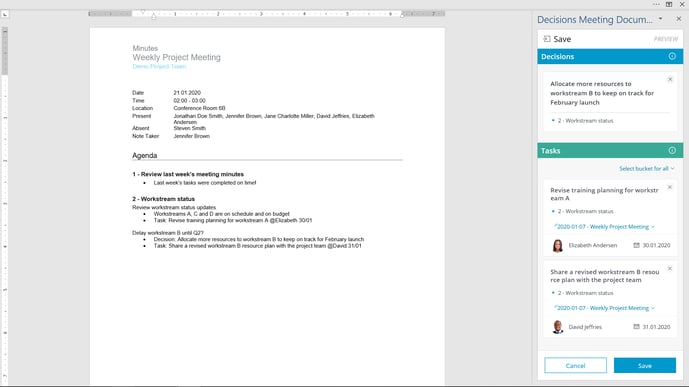
Get Decisions today from Microsoft AppSource.